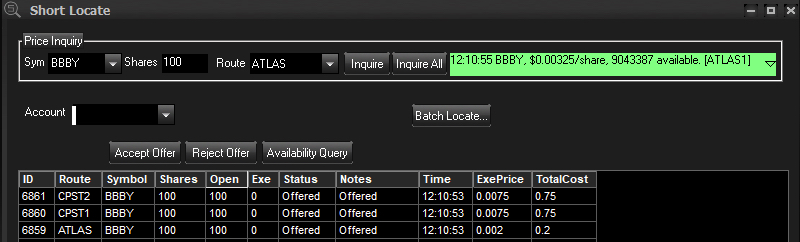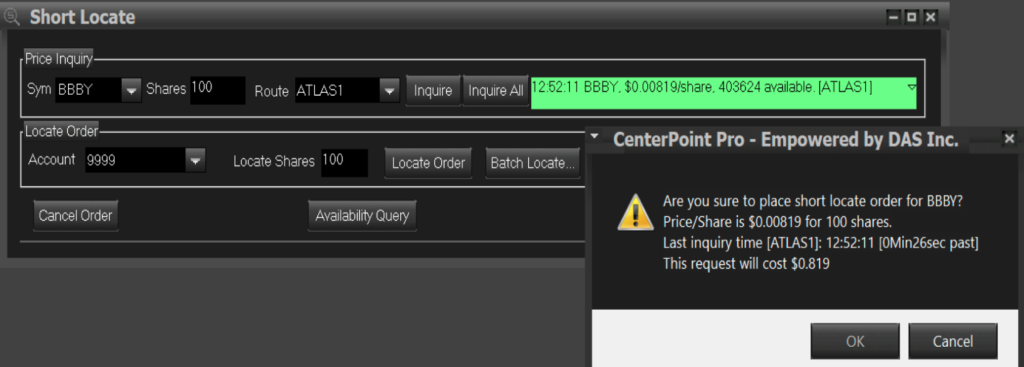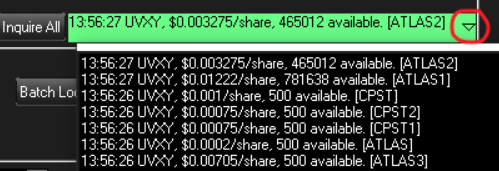Short Locate Tool FAQ
Better understand the Short Locate Tool and its functionalities.
What is the Short Locate Tool?
The “Short Locate Tool” is a proprietary software connected to the “locate desk” of a clearing firm or a third-party broker-dealer. Its purpose is to locate stocks that need to be located for short selling, provided that there are enough available shares to do so.
How much does a locate cost?
Every symbol has a different cost depending on market factors. The charges will be assessed on a per-share basis.
When are these fees deducted from my account?
These fees will be deducted daily, on the following business day. You will see an “XYZ Date Locate Fees” line item on the “Activity” page in your account portal.
How does the Short Locate Tool function?
- The Short Locate Tool can be accessed by going to the main toolbar in your trading platform and selecting: Trade –> Short Locate. In the “Price Inquiry” field enter symbol, share amount, select the Route and click “Inquire”. Please reference the below FAQ for further steps regarding potential outcomes.
- If you accept the shares you will be charged whether or not you execute an order, as your acceptance reduces the inventory of shares for all clients to utilize. The amount of shares that you accept can be used for day trading without the need for locating more shares.
- The Short Locate Tool is available from 4AM to 8PM EST for CenterPoint Clients.
How long is my locate good for?
- All locates are for the day only and expire at 8pm Eastern Time (Atlas and CPST routes).
- All short positions held overnight are also subject to short interest charges.
What are ATLAS Locate Routes?
The ATLAS route family is designated for day trading strategies when a locate is required for shorting. This is different from the standard CPST routes that can be used for day trading OR swing trading strategies.
The ATLAS route family will display on your trading platform in the following format: ATLAS, ATLAS1, ATLAS2, and ATLAS3.
How do I use the “ATLAS” Route?
Select the symbol and shares you wish to locate and select the ATLAS route.
Once selected, press Inquire.
In the box below, you will have the option to Accept or Reject the offer.
To locate the shares, press Accept Offer.
A box will pop up and give you a confirmation with the price per share and the total cost. Once you press accept, you will have the locate for the day!
How do I use the “ATLAS1/2/3” Locate Routes?
In the short locate tool, select the appropriate ATLAS1, ATLAS2, or ATLAS3 route that you wish to use.
Enter the total number of shares you want to check, and press Inquire.
In the green box, it will let you know how many shares are available and at what price.
To locate the available shares, enter the amount you wish to locate, not to exceed the amount you inquired about, and select Locate Order.
A box will pop up and confirm the price per share and the total cost. Once you press accept, you will have the locate for the day.
How do I use the "Inquire All" button?
Select the symbol and share amount, and press Inquire All.
Several locate offers will appear in the order window below. For ALL routes (including ATLAS1-3) select the green box drop-down arrow, and you will see a selection for all locate routes.
ATLAS Troubleshooting
If you do not see the ATLAS route family, please reach out to our team for assistance.
Are there any discounts?
There are no discounts applied for the ATLAS family of routes due to their cost-effective pricing. However, any applicable locate discounts will be reflected in CPST route pricing.
Understanding Status Codes and Notes
- Status = Sending – There is no inventory available for locates, and the locate request will be filled when inventory becomes available. This will be shown as sending in the locate monitor
- Status = Rejected – Specifically for ATLAS1-ATLAS3 routes. This is typically due to the shares no longer being available from the time of inquiry to the submission to locate those shares.
- Notes = Max Pending Request Per Security Exceeded – There can only be three open locate orders at a time per security. All ATLAS orders are filled FIFO as inventory comes in, so you do not need to keep sending new orders.
- My order has expired – Once you have inquired for a locate, you have 3 minutes to accept or reject the order. If you do not accept or reject, the locate offer will be rejected by the system